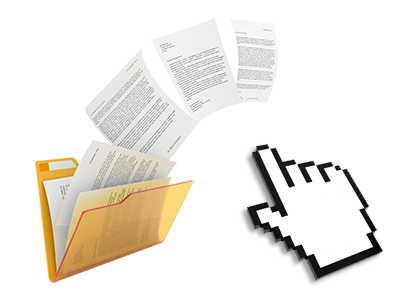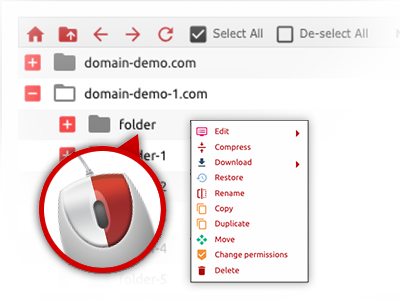The Tech9ine.com File Manager
A File Manager filled with each of the tools you will need
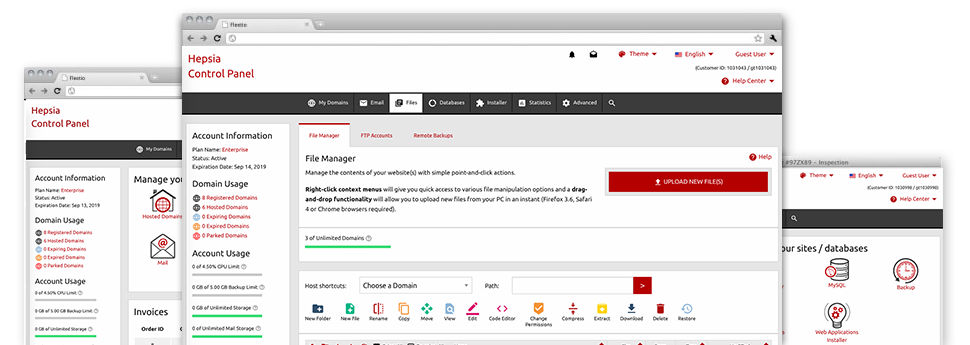
When using the Tech9ine.com Web Control Panel, you’ll get access to our feature–rich File Manager. It’ll help you to rapidly control your sites without the need to turn to an FTP tool. You can upload files through a risk–free connection by simply pulling them into the web browser. Furthermore, you can rapidly archive and unarchive files and directories, set up password–protected locations, change data file permissions and a lot more. Have a look at the capabilities included in our File Manager.
Drag–and–drop file uploads
Upload data files easily
Moving files between your PC and any of your web pages is right now quick and easy, because of the drag–and–drop functionality available from the File Manager. You can easily drag files from your notebook or computer and drop them in the Web Control Panel through a secure SSL connection. That’s all. It requires just a few seconds to upload a file and a bit longer for the bigger data files and directories.
You don’t need to deploy any third party software package or browser extensions. The drag & drop capability built into the File Manager performs just as well on all popular operating systems.
Right–click context menus
Handle all files with just a mouse–click
The majority of File Managers include all the activities that one can perform on a file or folder at the top of the web page. We feel this is just not user–friendly enough. With the File Manager, you can get all of the file administration options when you right–click a file or directory. This approach is likewise applicable for a lot of files/folders.
It is possible to rename, copy, move, download, edit, preview, archive, unarchive and delete any file or folder you decide on with a mouse–click.
Archive/Unarchive files
Archive or extract archive files in seconds
Not like the majority of file management interfaces and FTP clients, the Tech9ine.com Web Control Panel has an option to archive/unarchive files quicker. It is easy to use. To have a folder reduced to a compact size, simply choose it and click on the Compress button. To open up the items in an archived directory inside your website hosting account, choose it and click on the Extract button. The File Manager uses numerous file extensions, just like .ZIP, .RAR and .TAR.GZ.
Online file editors
The quickest way to update your files
Our File Manager lets you modify your files directly on the web hosting server without the need to download, adjust and then re–upload them. It’s possible to change your files directly on the net, applying our built in editors. You will find a code editor offering syntax emphasizing for your .JS or .PHP files, a WYSIWYG editor for HTML files, plus a regular text editor for the more experienced end users.
You can access every file editor through the right–click contextual menus. All of the adjusts made to the files will be reflected automatically online – you’re able to directly preview them inside your web browser.
A logical folder structure
Your files arranged with a user–friendly manner
The File Manager shows all files and folders in a clear to understand alphabetical order. All of the files related to the different hosts are structured within different directories that are titled following their particular domain names, so that you can conveniently identify them. This is actually useful in managing different sites concurrently. There is no opportunity to stray or to feel baffled amongst the large number of data files and folders within your hosting account.
To gain access to the files within a specific host, just choose it within the drop–down options menu near the top of the file table. Additionally, it’s possible to double–click on its folder and you will be easily taken to a table showing its files only.
A user–friendly interface
A File Manager made for real people
Managing your files is instinctive and straightforward with the Tech9ine.com Web Control Panel. You’ll have a file administration environment that is very close to your personal computer’s file explorer. You are able to drag & drop files and manage them with a right mouse–click. When using the integrated review solution, you can see graphics in the same way they will show up on the web, and via the provided file editors you could make changes in your files instantly.
If you want help controlling your files, you are able to take a look at the massive array of articles and how–to video lessons, which you could access with a click of the mouse.
Work with multiple files
Transform multiple files at the same time
Tech9ine.com’s File Manager can help you save a lot of time when making use of different files. It is easy to select multiple files at a time and use a pre–selected action for them precisely like you do in your own computer. To select random files at once, just hold down the Control key, and to pick a pair of nearby files, press the Shift key. It is that straightforward.
When you have picked the files, you’ll be able to instantly move them to a different place thanks to the drag & drop option. By making use of the right–click contextual menu along with the buttons above the file table, you can use a myriad of other actions – you can easily copy, rename, delete, download and change your files, alter file permissions, and so on.
Quick & simple password protection options
The ultimate way to guard your information
To password–protect a directory in your website, you need to configure an .htaccess file manually. However, this could be time–absorbing and complex if you are not an expert in Linux web hosting. With our File Manager, you may create a password–protected folder and hide its contents from the general public with simply a number of clicks.
Everything you should complete is right–click a directory, pick Password Protection and then choose the Add option. Then simply select a user name along with a password. No supplemental setup is required and there’s no reason to deal with an .htaccess file. Our system will manage every thing for you.