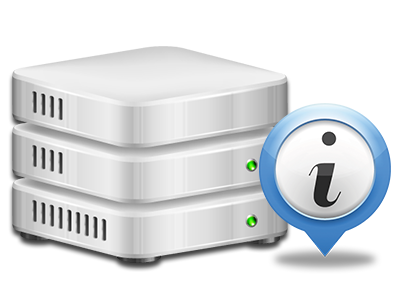Online Stats Manager
All the stats you will need in 1 location
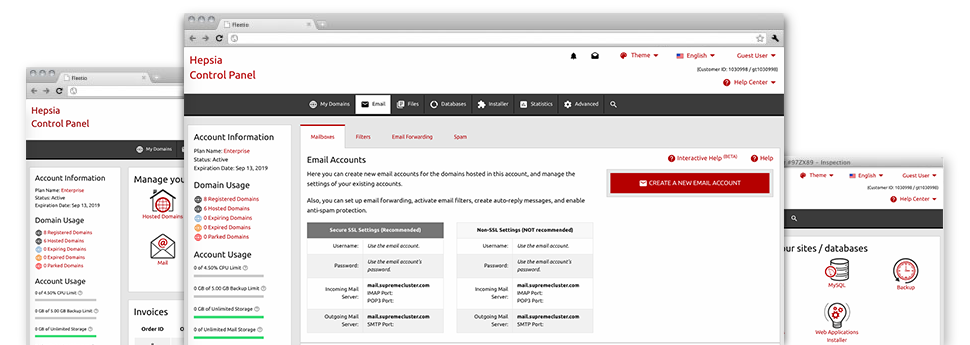
Through the Web Control Panel, you’ll be able to oversee every aspect of your web presence. You will have access to thorough statistics, which will offer you actual information on the resources your websites are using and the visits they are getting. You will also find a number of relevant info on Tech9ine.com’s hosting servers in general. The data is broken into segments, which enables you to instantly find your path around.
Server Specifics
Check the server’s Operating System, IP address, etc.
In the Online Stats Manager section of the Web Control Panel, you will get real–time info on the hosting server like the Operating System that is used or the physical IP address of your account. Furthermore, you’ll find beneficial specifics for your own web design assignments like the present variations of PHP, MySQL and Perl, in addition to the running Perl modules. Mailing server info such as sendmail path or the incoming and outgoing maill servers is also incorporated.
The whole set of hosting server information and facts are displayed in a readable way so you can easily find the details you’ll need.
Access & Error Records
Learn how visitors interact with your web site
Through the Access & Error Logs part of the Tech9ine.com Web Control Panel, you can trigger and keep track of the access and error reports for any sites hosted within your shared hosting account. The access log can be described as list of all the files submitted on your web page (like text files, image files, video files, and so forth) that individuals have requested to look at.
The error log is actually a collection of all cautionary and malfunction notifications associated with your website. It can help you prevent just about any eventual issues with the site’s overall performance.
Web Traffic Stats
Monitor the traffic to your web site in depth
From the web statistics applications integrated into the Tech9ine.com Web Control Panel, you are able to keep track of the customers on your site in the greatest detail. You can choose among two well–known interfaces – Webalizer and Awstats, both of which give you detailed information about the viewers to your website and the content they request to view on a daily, weekly and monthly principle.
There’s no need to setup absolutely anything upfront to get site traffic details for your websites. Within the Web Traffic Statistics area of the Web Control Panel, simply visit the stats file for a given site and get hold of the information that you require for your marketing campaigns.
CPU Statistics
Keep track of your web sites’ server load
The host’s CPU is vital for the communication between your site and its visitors. The more advanced and resource–consuming your sites are, greater amount of server resources and CPU time will be necessary for them to run.
From the CPU stats part of the Web Control Panel, it’s possible to watch the usage of CPU power generated by each of your websites. This will enable you to consider prompt procedures and enhance your web sites in case the CPU utilization limit is reached. You can view comprehensive CPU reports for each day and month as well as for a full calendar year.